Dear timetablers,
Your students and colleagues can now see published schedules on their phones, tablets and desktop. No installation needed, no plugins, it just works! Take a look at this video.
How to publish the schedule and share it with students and colleagues
You might want to share the schedule you have created to check whether it suits everyone's needs or whether it needs any further changes. Maybe you want to do away with endless printing of drafts or final schedules and save some paper as well? Whatever the reason, follow these 3 simple steps:
- Choose Share > Publish to the Web > Publish.
- Configure publish options, such as displayed view, skin and time format.
- Share the published link with your students, colleagues and anyone interested, e.g. put the link on your school's website, share it on your school's Facebook page, or just send the link to other colleagues in the email.
Each teacher/student has direct access to their own schedule
When you click or touch the first column in the master schedule, individual view is opened and the link in the browser is changed. That means that anyone can bookmark their individual schedule to the home screen of their iPhone/iPad or Android smartphone/tablet, or pin the website link to the start menu on Windows Phone, or create a web shortcut on the Mac OS X, or just put it in their browser's bookmark/favorites for easier access. Whatever you or your students and colleagues prefer.
No Wi-Fi? No problem. View schedules offline!
Once a student or a colleague has visited the published schedule, they will be able to see it again any time they want even without internet connection. Yes, the whole school schedule and all individual schedules are accessible offline. Even if you are stuck in the traffic without Wi-Fi, you will be able to see your schedule as well as everyone else's!
Accessible on any device. No installation. No plugins. It just works!
Virtually any device, browser or OS you or your colleagues and students might have is supported! We have really gone extra mile here; even the 13-year old Internet Explorer 6 is supported. Of course, the latest and greatest browsers are capable of so much more, as they do animations, display nice rounded corners and linear gradients in the back of the card, and generally enable better user experience.
Published schedules support custom period intervals
You can define custom period intervals and appropriate cards will be repositioned and resized accordingly. This way you can publish highly flexible schedules like in this image.
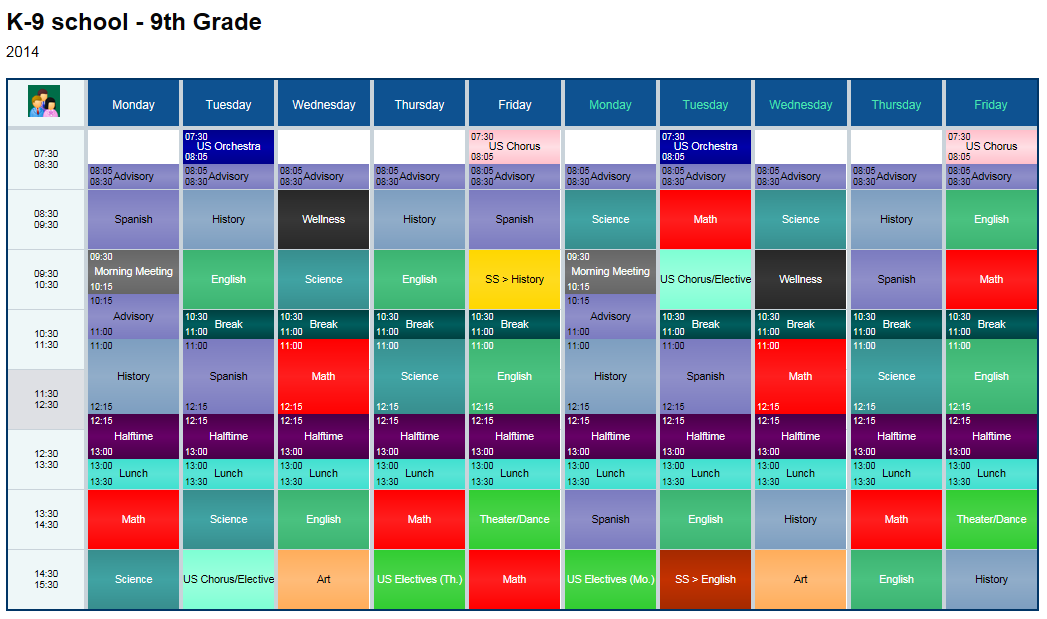
Example of 9th grade schedule for K-9 school
2 weeks with custom periods, breaks, half-time, lunch, electives
Published schedules are automatically updated
Don't worry if you need to make changes to an already published schedule. All student and teachers schedules will be automatically updated once you save changes, so everyone gets an up to date schedule.
We are sure your students and colleagues will love beautiful schedules on their phones, tablets or any other device. Enjoy school scheduling like never before!
Dear timetablers,
Take a couple of minutes to watch this video completely shot using only a pocket sized smartphone.
Prime Timetable for Mac, PC, tablet, smartphone...
The video speaks for itself. Prime Timetable is available on Mac, PC, tablet, smartphone, on iOS, Android/Linux... Well, any device which supports web standards. From the largest desktop monitors to the smallest phone screens, portrait or landscape orientation, from mouse and keyboard as input to finger touch and pen, Prime Timetable is accessible whenever, wherever.
And now excuse us for a moment, we are going to have a big pint of beer and celebrate :). Cheers! Stay tuned and enjoy school scheduling like never before!
Dear timetablers,
We are very excited to show you an exclusive preview of a brand new Prime Timetable that we have reimagined and rebuilt from ground up to work on any device you might have. Take a minute and watch a demo completely shot on a 7'' tablet. How about generating the whole school schedule in seconds with just a touch? This demo shows how easy it is to generate a timetable automatically (in a matter of seconds), instantly validate it upon any change, adjust manually by dragging cards with a finger and publish it online to share with colleagues and students. Yes, you'll be able to do all this and so much more... We bet you haven't seen scheduling like this before.
The new application, shown in the video, will be available very soon. Stay tuned and enjoy school scheduling like never before!
iPads supplied to all school staff
Last year a deputy principal from a school in Australia informed us that they supplied iPads to all their staff and inquired whether it's possible for them to use Prime Timetable on iPad.
In an instant, we had 50 teachers browsing Prime Timetable on their tablets. But how exactly have we handled that? We added device detection which redirects all tablets and smartphones to our web timetable viewer, avoiding plugin app which doesn't work on those devices. And we felt that we could do much better than that...
Answering customer support requests
From time to time our customer support had to send emails related to installing Microsoft Silverlight. Although we provided detailed instructions, around 10% of our users didn't know how to install plugin and start the application. Just when we instructed one user how to install, we encountered problems with users he shared timetables with. So the issues multiplied...
Admins don't seem to like plugins
Occasionally a teacher would approached us with a request for non-plugin software. It's a bit weird that admins of school network seem to allow downloading and installing desktop apps, which implies much greater risk, whereas they forbid using plugins, which is considered much safer. So we had to deal with such restrictive policies... Hey admins, plugins are ok :)
Such issues made us question our core technical decision:
Why plugin in the first place?
For a good reason! Plugin enabled us to develop a complex and demanding application inside any browser so our users can use it from anywhere (school computer, laptop, home PC....). Microsoft Silverlight brought desktop-like performance online, inside the browser and even offline, delivering superior user experience our customers are enjoying today.
What about tablets and smartphones?
One major disadvantage of using plugins is that they don't work on tablets, smartphones or any new devices emerging every day. So, how to reach these users was the question we asked ourselves and we started imagining...
Reimagining timetabling
Imagine picking any device you might have, start the app and actually generate a whole school timetable. What if dragging cards could be as easy as playing puzzle for toddlers, moving pieces around with just a touch of finger... and all that without having to exclude even the most complicated features like instant validation, extra views and many more. Does that sound impossible? Would you like to use such an app? Well, we certainly would and therefore we are inviting you to join us in our quest for a superb school scheduling solution that will work on any device out there... Stay tuned!

Dear timetablers,Based on your generous feedback, we have developed new Prime Timetable 6.0 with lots of features, improvements and latest fixes. Whether you are looking for automated or manual timetabling or both we've got something for you, not to mention special discounts for multi-year purchase up to 50%. But before we dive into any details, first and foremost
Thank you for promoting Prime Timetable!
We can't express enough gratitude to all of you who are promoting Prime Timetable to other principals and schools around. That really means the world to us. BIG HOOT and BIG THANK YOU! Ow(l)ing to your devotion and continuous support we bring you:
The new automatic timetable generator
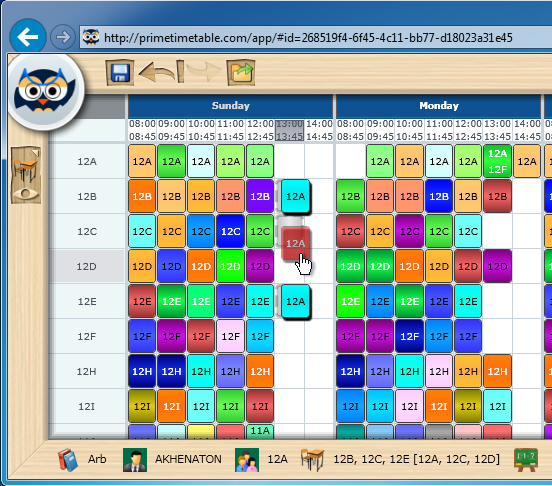 Our unique automatic timetable generator (the only one in the market that works in your browser of choice on both Mac and PC since 2009) has been rewritten from scratch to serve you better. It has been specially optimized for complex timetables and in some cases we have seen the increase in performance up to 5-10 times than before. In other words, it means that if you have waited for a couple of minutes for automatic generation to finish, you will wait in a matter of seconds, now. Well, just click play icon and let us know how it works for you.
Our unique automatic timetable generator (the only one in the market that works in your browser of choice on both Mac and PC since 2009) has been rewritten from scratch to serve you better. It has been specially optimized for complex timetables and in some cases we have seen the increase in performance up to 5-10 times than before. In other words, it means that if you have waited for a couple of minutes for automatic generation to finish, you will wait in a matter of seconds, now. Well, just click play icon and let us know how it works for you.
Scheduling multiple rooms
Simply add more than one desired rooms using More... button in Manage > Activities > Add and that lesson will be displayed with equal number of cards in the room view. When dragging a card with several scheduled rooms, all related cards are automatically moved horizontally to a new position. However, only the card being dragged can be moved vertically so you can change its room without affecting other related room cards. You can manually choose any room, even if it is not in the desired or alternative room list.
Draw constraints using markers
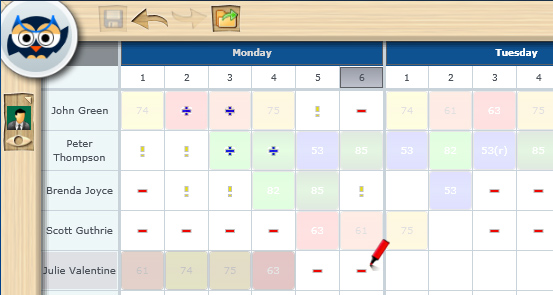 You don't want to get bored with your timetabling work, do you? The new markers will prove that previously slow and tedious task of defining constraints can be fun, game-like and yet more productive. Red
You don't want to get bored with your timetabling work, do you? The new markers will prove that previously slow and tedious task of defining constraints can be fun, game-like and yet more productive. Red  , yellow
, yellow and blue markers
and blue markers  and eraser
and eraser  will let you easily draw or erase forbidden, unwanted or mandatory marks directly into any master, individual or extra timetable view. For instance, using red marker you can mark the 6th period as forbidden for a specific resource (class, teacher, room or subject) and the automatic timetable generator will respect your input and try to solve all the constraints for you.
will let you easily draw or erase forbidden, unwanted or mandatory marks directly into any master, individual or extra timetable view. For instance, using red marker you can mark the 6th period as forbidden for a specific resource (class, teacher, room or subject) and the automatic timetable generator will respect your input and try to solve all the constraints for you.
Improvements for custom periods
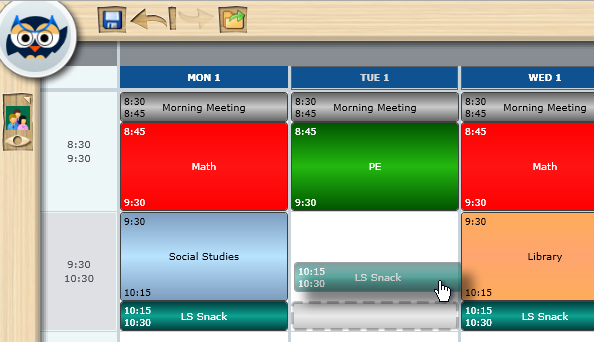 Based on your feedback we have improved custom periods and now you can define more than one custom periods during the default period. For instance, during the default period of 45 minutes you can add 3 shorter lessons of 15 minutes each. When adding new custom period(s), you will be asked if appropriate cards on default periods should be moved and resized accordingly, so you don't have to do that manually. Positioning and resizing of custom cards is also improved to better support gaps between default periods and different period intervals. As always, when dragging a card, the card shadow indicates where the card will be dropped.
Based on your feedback we have improved custom periods and now you can define more than one custom periods during the default period. For instance, during the default period of 45 minutes you can add 3 shorter lessons of 15 minutes each. When adding new custom period(s), you will be asked if appropriate cards on default periods should be moved and resized accordingly, so you don't have to do that manually. Positioning and resizing of custom cards is also improved to better support gaps between default periods and different period intervals. As always, when dragging a card, the card shadow indicates where the card will be dropped.
Timetabling history and unlimited undo/redo
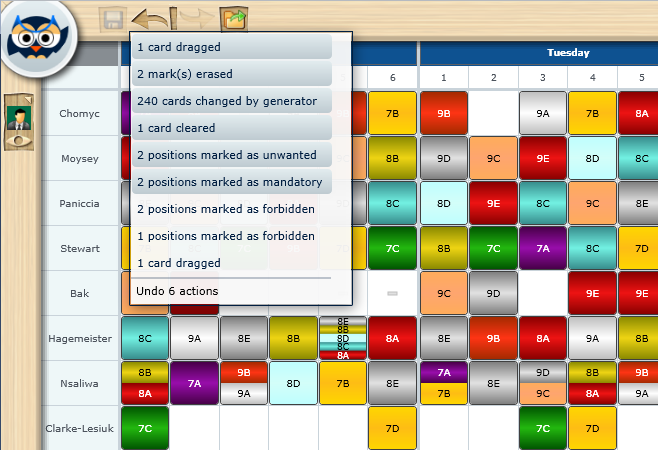
Click  to undo and
to undo and  to redo any view changes. Apart from that, a new history icon
to redo any view changes. Apart from that, a new history icon  lets you see all previous changes, so you can undo all or some of them with just one mouse click. History list is also helpful because every action has its description, for instance: 1 card dragged, 2 marks erased, 240 cards changed by generator, 1 card cleared, 2 positions marked as mandatory... so you get a clear picture of all previous changes. Both multiple undo and redo are animated, so you can see the cards moving from one position to another. Also, all changes are tracked in the instant validation window, which helps you decide which position better suits you.
lets you see all previous changes, so you can undo all or some of them with just one mouse click. History list is also helpful because every action has its description, for instance: 1 card dragged, 2 marks erased, 240 cards changed by generator, 1 card cleared, 2 positions marked as mandatory... so you get a clear picture of all previous changes. Both multiple undo and redo are animated, so you can see the cards moving from one position to another. Also, all changes are tracked in the instant validation window, which helps you decide which position better suits you.
Other changes and improvements
There are lots of other subtle changes and improvements, here is just a short list:
- Adding a lesson without teacher or class is improved.
- Days and periods can be repositioned just like other data.
- Teacher's statistics will take custom periods duration into account.
- Black and white (monochrome) printing mode added.
- New "Use 12-hour clock" option added in Help > Options.
- When editing a lesson, previous card positions are remembered.
- Better detection and user experience for iPad and iPhone users.
- Use markers, but if you miss old Marks button we can enabled it for you.
- Old generator is still there just in case, and can be enabled for you.
- Subscription expire date is displayed in Help > About.
Is there anything you would like to have included and it's not there yet? Share your idea in our online user voice. Once again we would like to thank you for your continuous support and we wish you enjoyable timetabling.
For the last 4 years our unique automatic school timetable generator has been the only one in the market that works in your browser of choice on both Mac OS and Windows, and all that without sacrificing its performance. Isn't that great? We've had great feedback from you, but we didn't stop there, because there is always room for improvement. We have done a lot of research in the field of automatic timetabling algorithms in order to further improve our generator's performances. Today, we are very pleased to announce the results of this multi-year work:
Generating complex timetables 5-10 times faster
Automatic timetable generator has been rewritten from scratch to serve you better. The main focus was resolving requirements of complex timetables faster. For instance, if you used to wait a couple of minutes for automatic timetable generation to finish, you will be pleasantly surprised to see that now the timetable will be generated in the matter of seconds and you will get the job done with a single click of play icon. Give it a try and let us know how it works for you.
However, if there is no improvement for a couple of minutes, you should stop the generator and check if your data is properly entered or try to remove some constraints and then try again. The owl will hoot helpful advice along the way.
Also, while improving, automatic timetable generator will try to move only a limited number of cards. In some cases, you can spot the "problematic card(s)", manually move them to another position, fix them using pin and then click play icon once again.
New generator => new features
The new generator is much more flexible than the old one. It allows us to easily introduce new features such as multiple rooms and lessons without teacher or class, and this is only the beginning. You can expect much more in the future.
Some lessons require more than one room, e.g. physical education might require gymnastic hall and some other sports hall as well. When adding a lesson via Manage > Activities > Add you can add more than one desired room using More... button, and the lesson will be displayed with equal number of cards in the room view.
Automatic timetabling of rooms
Automatic timetable generator will attempt to schedule all desired rooms without causing any conflicts with other lessons. In case it can't find a solution using only desired room(s), it will use alternative room(s) as a replacement.
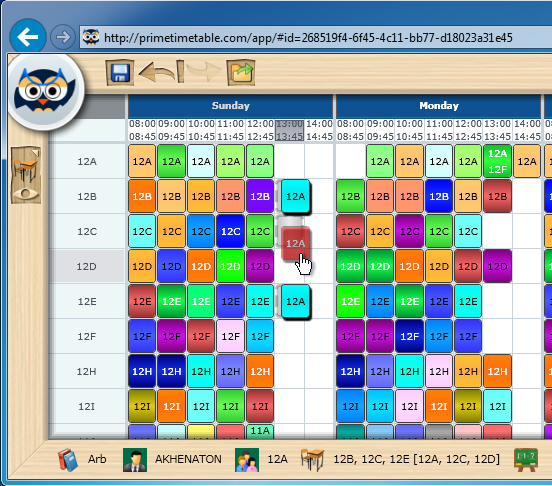
Dragging a card with 3 rooms assigned
Manual timetabling of rooms
The room view is the only master view where you can drag cards vertically, so as to change where the lesson is taught. When dragging a card with several desired rooms, all related cards will be automatically moved horizontally to a new position. However, only the card being dragged can be moved vertically so you can change its room without affecting other related room cards. As always, the card shadow indicates where the card will be dropped. You can manually choose any room you want, even if it is not in the desired or alternative room list.
Based on your feedback custom periods are much more improved and now you can define more than one custom period during the one default period. For instance, during the default period of 45 minutes you can add 3 shorter lessons of 15 minutes each. When adding new custom period(s), you will be asked if appropriate cards on default periods should be moved and resized accordingly so you don't have to do it manually.
Positioning and resizing of custom cards is also improved to better supports gaps between default periods and different period intervals. When dragging a card, the card shadow will cycle through all default and custom periods beneath so you know exactly where dragged card will be dropped.
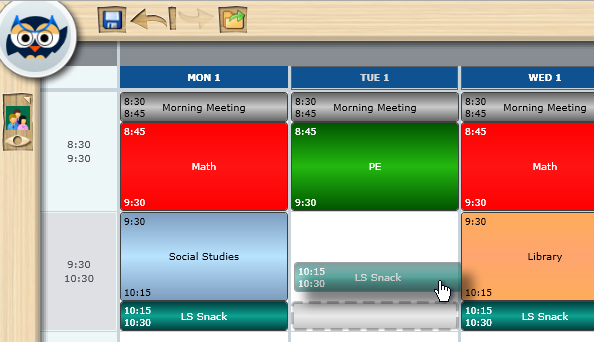
While dragging a card, the card shadow shows exact position where card will be dropped
In the new Prime Timetable 6.0 it is possible to enter lessons without teacher and/or class. For instance, now you can add "Teachers' meeting" as a lesson without specifying the class, or you can add "Break" for a specific class without setting the teacher.
A lesson without a teacher will not be visible in the master teacher view, whereas a lesson without a class will not be visible in the class view. If there is a card which should display the class and there is no specified class, that card will have no text and will be in gray.
The only requirement for adding a lesson is to set its subject (activity). Teacher(s), class(es) and room(s) are optional.
In the previous version when a lesson is created without specifying the teacher or class, the application added what we called "fake" teacher or "fake" class. Since this was confusing it is now completely removed and automatic timetable generator has been updated to "understand" these types of lessons.
Creating a school timetable requires a lot of work. Sometimes, you want to see whether the automatic generator can generate an even better timetable, at other times you want to manually change card positions using drag & drop and sometimes it's just an accidental mistake. It's very important that you can undo or redo changes whenever you want.
From the very first version of Prime Timetable it was possible to undo/redo any view changes by clicking undo  and redo
and redo  . Recently, we have added a new history icon
. Recently, we have added a new history icon  which lets you see all previous changes. You can undo all or some of them with just one mouse click. History list is also helpful because every action has its description, for instance: 1 card dragged, 2 marks erased, 240 cards changed by generator, 1 card cleared, 2 positions marked as mandatory... so you get a clear picture of all previous changes.
which lets you see all previous changes. You can undo all or some of them with just one mouse click. History list is also helpful because every action has its description, for instance: 1 card dragged, 2 marks erased, 240 cards changed by generator, 1 card cleared, 2 positions marked as mandatory... so you get a clear picture of all previous changes.
Although history is very similar to what you are already using in Microsoft Excel, Word or Adobe Photoshop, there is a fine catch in the Prime Timetable. Both undo/redo and multiple undo are animated (!), so you can see the cards moving from one position to another. Also, all changes are tracked in the instant validation window, which helps you decide which position better suits you.