Scheduling multiple rooms
Some lessons require more than one room, e.g. physical education might require gymnastic hall and some other sports hall as well. When adding a lesson via Manage > Activities > Add you can add more than one desired room using More... button, and the lesson will be displayed with equal number of cards in the room view.
Automatic timetabling of rooms
Automatic timetable generator will attempt to schedule all desired rooms without causing any conflicts with other lessons. In case it can't find a solution using only desired room(s), it will use alternative room(s) as a replacement.
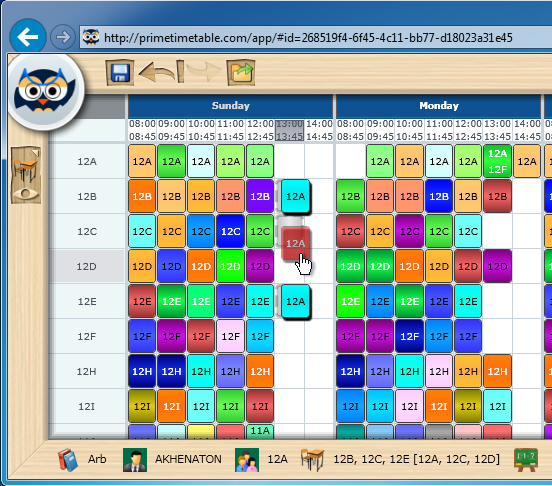
Dragging a card with 3 rooms assigned
Manual timetabling of rooms
The room view is the only master view where you can drag cards vertically, so as to change where the lesson is taught. When dragging a card with several desired rooms, all related cards will be automatically moved horizontally to a new position. However, only the card being dragged can be moved vertically so you can change its room without affecting other related room cards. As always, the card shadow indicates where the card will be dropped. You can manually choose any room you want, even if it is not in the desired or alternative room list.