Introducing a new scheduling tool - the marker
Automatic school scheduling is all about solving constraints. Wouldn't it be nice to have a handy tool that lets you define constraints simply by drawing marks in the timetable? That's what we are proudly introducing as of today: red  , yellow
, yellow and blue markers
and blue markers  and eraser
and eraser  – the new intuitive and game-like scheduling tools that will let you easily draw or erase forbidden, unwanted or mandatory marks directly into any timetable view and much more than that:
– the new intuitive and game-like scheduling tools that will let you easily draw or erase forbidden, unwanted or mandatory marks directly into any timetable view and much more than that:
- When a marker is selected, all cards fade away and all previously drawn marks are filled with color making them prominent. Thus you can see already scheduled cards, verify marks (even the ones below scheduled cards) and draw/erase new marks for any resource by clicking any position in the timetable view.
- Holding the left mouse button down and moving the marker using the mouse will draw or erase multiple marks all at once, similar to using pin
 and sponge
and sponge  . With just one click on a period/day, you can mark it as forbidden for all resources in the current timetable view. Click again and drawn marks will be erased. Use right mouse click to switch to the next marker and press Esc key to drop the marker when finished.
. With just one click on a period/day, you can mark it as forbidden for all resources in the current timetable view. Click again and drawn marks will be erased. Use right mouse click to switch to the next marker and press Esc key to drop the marker when finished.
- Instant validation shows instant feedback on any change you make using the marker.
- You can use markers in any master, individual or extra view and all other views will be updated accordingly. You can even choose different views to mark resources there without dropping the marker.
- Whatever you do, don't worry because unlimited undo/redo works for any mark changes.
- Mouse over the first column to copy marks to other resources, or define number of unwanted or missed mandatory lessons per week and per day.
- As always the owl will help you while using markers by providing marker tips and other helpful information.
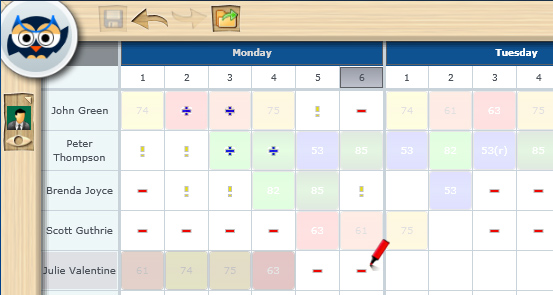
Forbidden (red minus), unwanted (yellow exclamation mark) and mandatory (blue plus) marks drawn using markers
For more information refer to using markers to set time request in our help or read the blog post on how we got the idea to build a better time request based on application usage. The old and deprecated way of defining time request is still available, just check Help > Options > Show Marks button in manage grids.
The new markers will prove that previously slow and tedious task of defining constraints can be fun, game-like and still more productive. Keep in mind though, that it is always a good practice to generate a valid timetable first and then add additional constraints step by step. Hope you will enjoy the prime experience you've already grown accustomed to and let us know how it works for you.